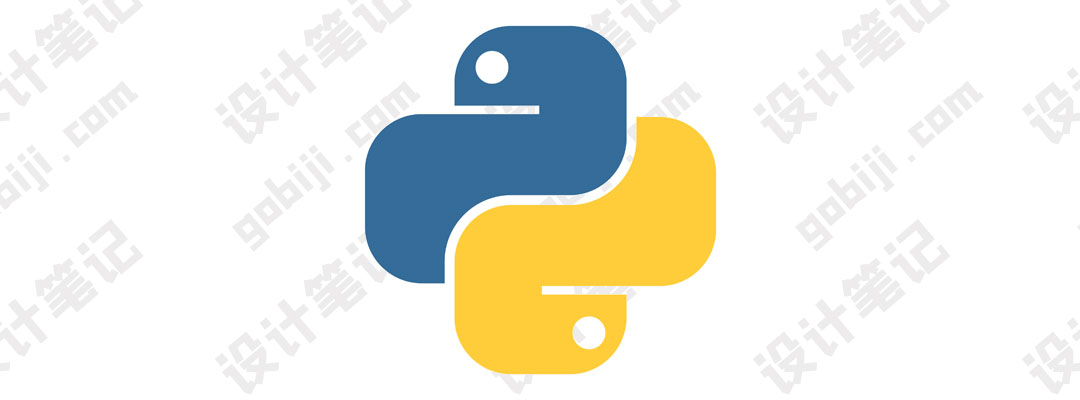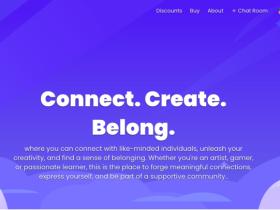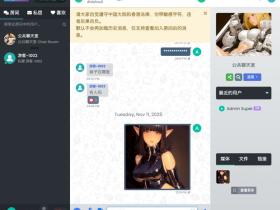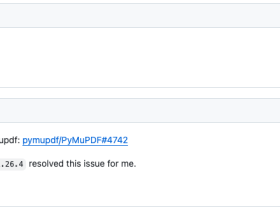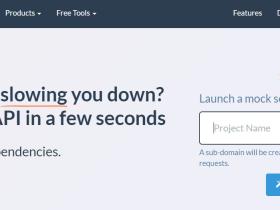当我使用 pip3 安装依赖包时,总是报错,提示: error: externally-managed-environment
error: externally-managed-environment
× This environment is externally managed
╰─> To install Python packages system-wide, try brew install
xyz, where xyz is the package you are trying to
install.
If you wish to install a Python library that isn't in Homebrew,
use a virtual environment:
python3 -m venv path/to/venv
source path/to/venv/bin/activate
python3 -m pip install xyz
If you wish to install a Python application that isn't in Homebrew,
it may be easiest to use 'pipx install xyz', which will manage a
virtual environment for you. You can install pipx with
brew install pipx
You may restore the old behavior of pip by passing
the '--break-system-packages' flag to pip, or by adding
'break-system-packages = true' to your pip.conf file. The latter
will permanently disable this error.
If you disable this error, we STRONGLY recommend that you additionally
pass the '--user' flag to pip, or set 'user = true' in your pip.conf
file. Failure to do this can result in a broken Homebrew installation.
Read more about this behavior here: <https://peps.python.org/pep-0668/>
note: If you believe this is a mistake, please contact your Python installation or OS distribution provider. You can override this, at the risk of breaking your Python installation or OS, by passing --break-system-packages.
hint: See PEP 668 for the detailed specification.
网上了解了下,这是为了避免 Python 安装的模块,破坏了系统中的内容,比如同名的包,就可能会破坏系统中原来存在的包。
所以看返回的错误,也可以找到解决方法,要么创建一个虚拟的环境,要么使用pipx,但是实测pipx不能解决这个问题,原因是它安装的包仅仅适用于命令行(这个原因非官方说法,是我猜测的)。
所以我们就使用虚拟环境来解决这个问题。
解决方法
我这里使用的路径为
~/.env,你可以换成别的,不一定要完全一样
1.
创建一个虚拟环境的文件夹
mkdir ~/.venv
2.
创建虚拟环境的配置
可以通过命令直接来创建:
python3 -m venv ~/.venv
3.
激活虚拟环境
source ~/.venv/bin/activate
4.
现在你就可以在虚拟环境中安装包了
pip3 install <module name>
这个时候安装的依赖包就会安装到这个环境中,也就是~/.env目录下。
0.
一些提示
-
如果你之后想停用这个虚拟环境,只需要关闭命令行工具即可,或者使用这个命令关闭:
deactivate -
激活这个虚拟环境后,你可以看到这个虚拟环境的文件夹名称在你的命令提示符上,类似这样:
(.venv) ethan@shejibiji.com project_name % -
如果你需要在 VSCode 中配置 Python 的虚拟环境,可以参考文章:
Python environments in VS Code
(命令面板中搜索:
Python: Create Environment)
参考
官方参考:venv — Creation of virtual environments
文章参考:Python Virtual Environment Setup on Mac OSX - Easiest Way